If you're going to have quick-settings in your notification panel, you might as well put all the good stuff in there. That's just what ASUS has done, and a single-tap button to grab the screen is included.
Pull down your quick-settings, and tap the edit button on the very top — it's the one that looks like a pencil and notepad. Scroll through the tools list and find the "Screenshot" icon, and check the box beside it to include it in your quick settings. Now, whenever you want to capture your screen, just pull down the quick-settings and tap the button.
Use the recent apps key
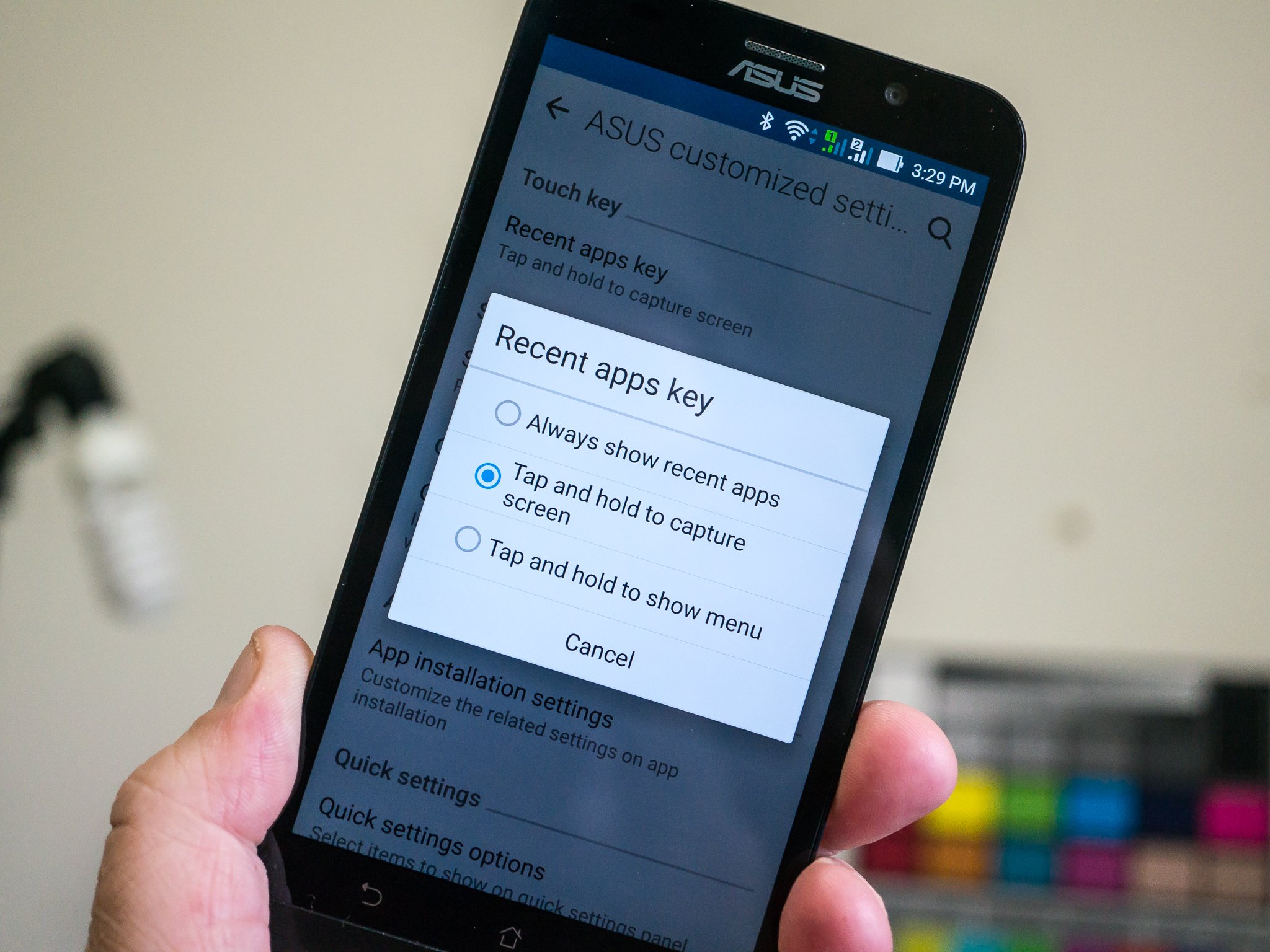
ASUS has included a setting that lets you long-press the recent apps key to grab a screenshot. All you need to do is enable it.
Open your device settings page, and scroll down to "ASUS customized settings." At the top, tap the recent apps key setting. A pop up will appear, and you can choose "Tap and hold to capture screen."
With that selected, you can grab a screenshot by simply pressing and holding the recent apps key.
